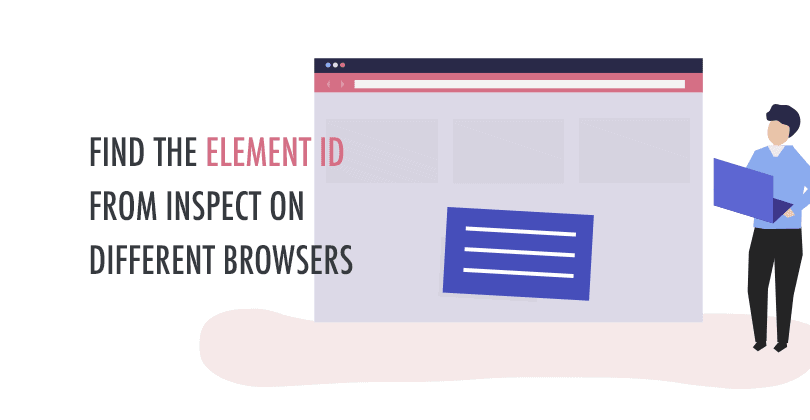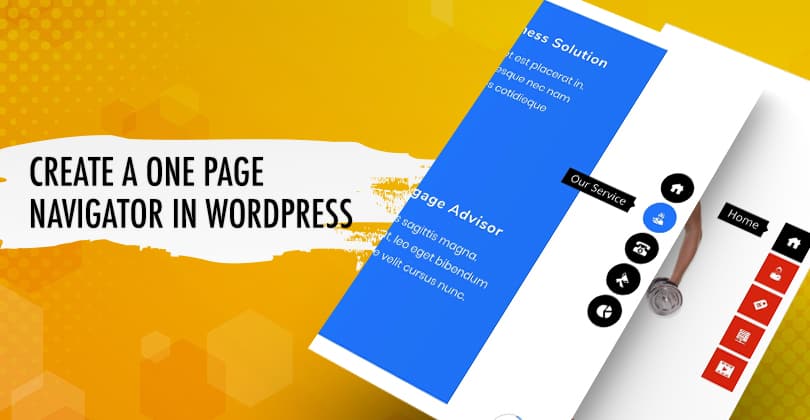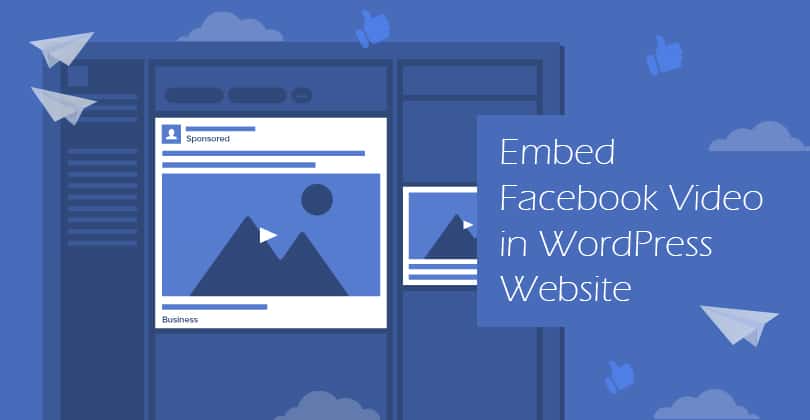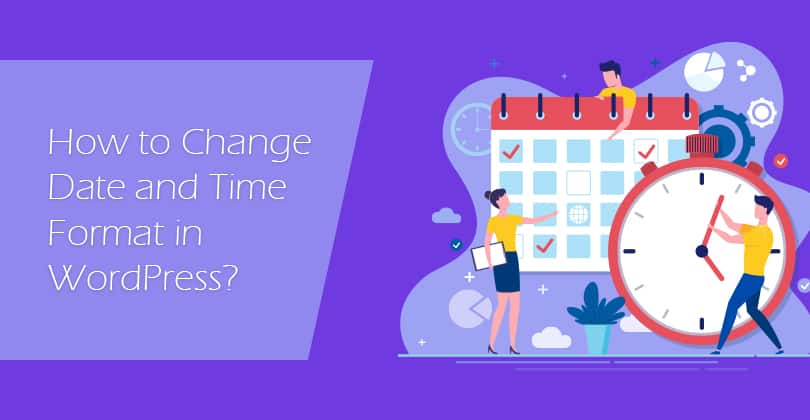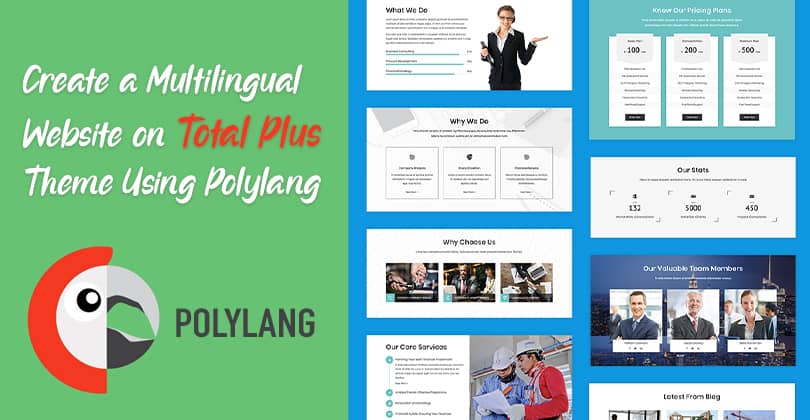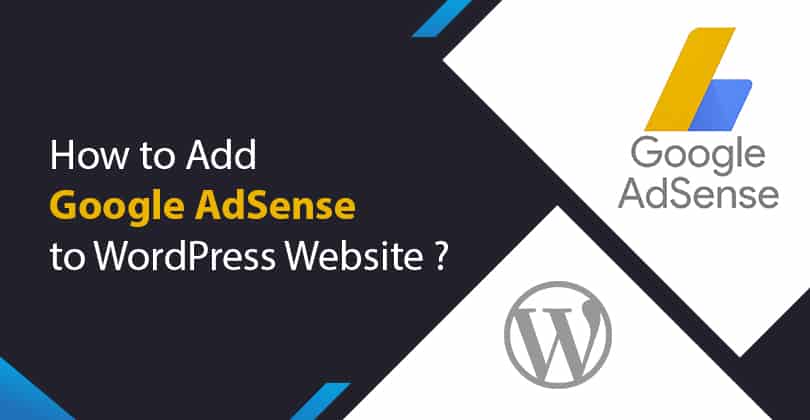How to Create a Scroll Back to Top Button in WordPress Website?
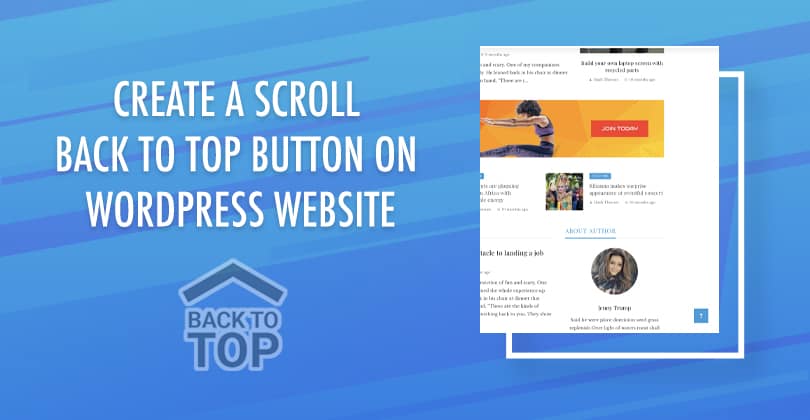
Adding a scroll back to top button in WordPress can be a great way to improve the user experience of your website especially when you have lengthy blogs. This will provide an easy way for your users to scroll back to the top of your site and quickly navigate other web content as well. In this article, we will show how you can add the scroll back to the top button by using a WordPress plugin. The plugin that we will use is Simple Floating Menu. It is a free WordPress plugin that allows you to place different floating contents...