Sometimes you may wonder why the changes made are not visible on your website. There are many reasons for it and one of them is browser cache. In this article, we will show you how to clear cache in every major browser (chrome, firefox, edge, safari, and opera). This will help you to fix the common issue that you may face due to the browser cache.
Table of Contents
What is a Browser Cache?
A browser cache is a technology used by popular browsers to store the visited website data on a user’s computer. This allows the browsers to quickly load the webpage on the next visits by downloading the static files. The logic behind this is that downloading static files from your WordPress hosting server or Control Delivery Network (CDN) will take more time to reuse the resources that are already existing on the user’s computer.
Most of the browser will not cache completely the web pages unless they are told to do so via codes by the web developers. Instead, these browsers will focus on static content like JavaScripts, images, and stylesheets.
How to Clear Browser Cache in Google Chrome?
Google Chrome is one of the most popular browsers in the world right now with more than 310 million users. If you need to clear a web browser cache, there is a good chance that you will be starting with Google Chrome.
Here is how you can clean the browser cache in Google Chrome:
Launch the Google Chrome web browser on your computer and click on click on the three-dot menu in the top right corner. From here, go to More Tools >> Clear Browsing Data.
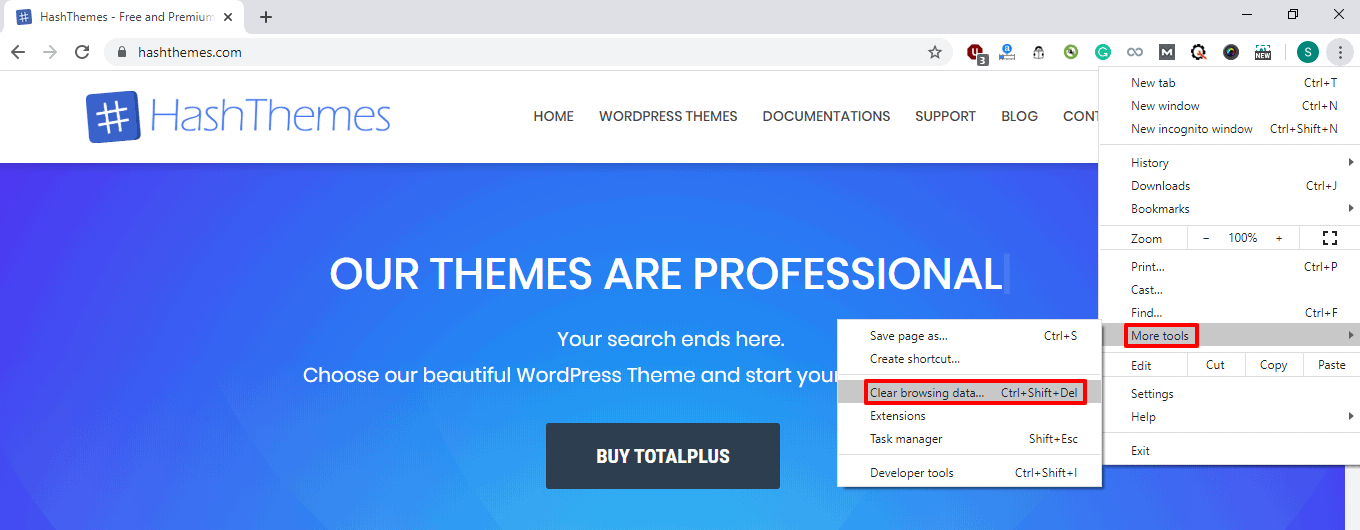
Alternatively, you can simply press Ctrl + Shift + Del of your keyboard.
You will land to the chrome settings page with the “Clear Browsing Data” popup displayed on the screen.
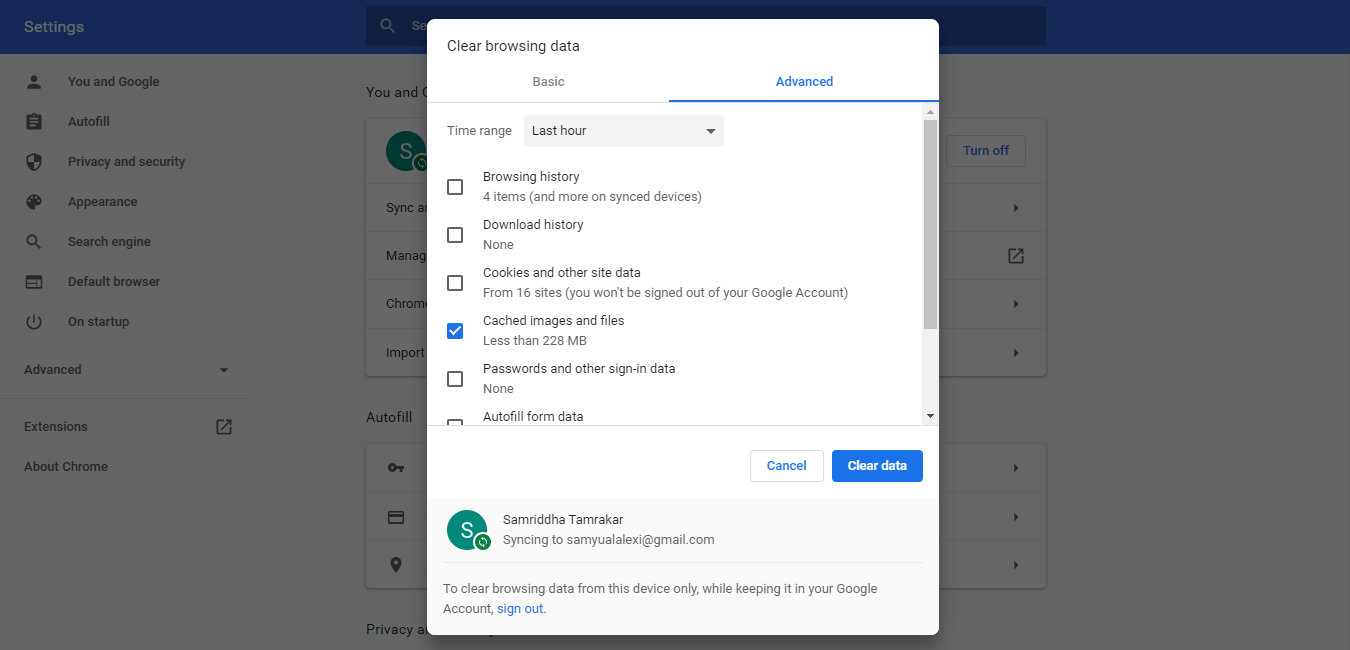
Here, you will need to select the “Cache Image and Files” and choose the time range option such as “All Time”, “Last Hour”, “Last 24 Hours”, etc.
You can also clear the cookies and other site data at the same time. But remember that clearing this will log you out of all other websites that you have signed into.
Once done, click on “Clear Data” to clear the cache of your chrome browser.
How to Remove Browser Cache in Mozilla Firefox?
One of the best alternatives to Google Chrome is Mozilla Firefox. It is one of the most appealing web browser in the market with millions of users like Chrome.
If you are the Firefox browser and clear the cache, follow the steps below:
Launch the Firefox web browser on your computer and click on the hamburger menu on the top right corner of your screen.
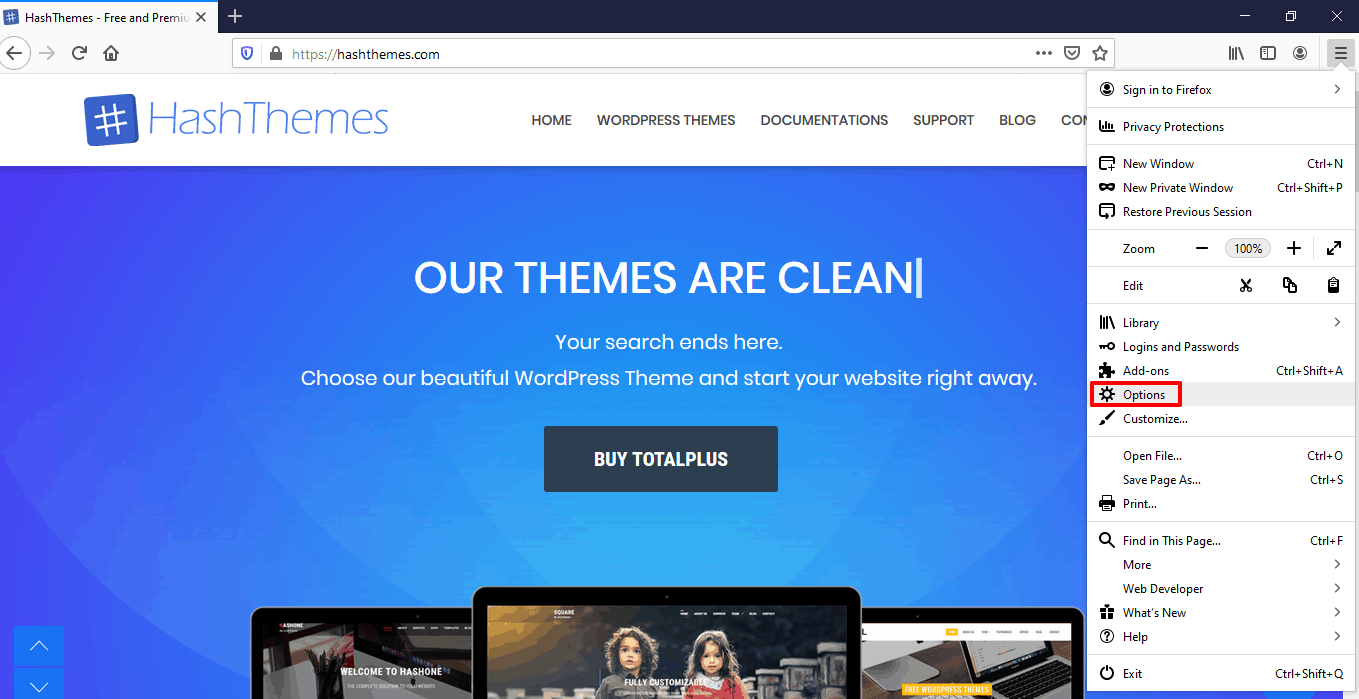
After that click the “Options”.
This will land you to the Firefox setting page.
Now switch to the “Privacy and Security” tab and scroll down below to click on the “Clear History” button.
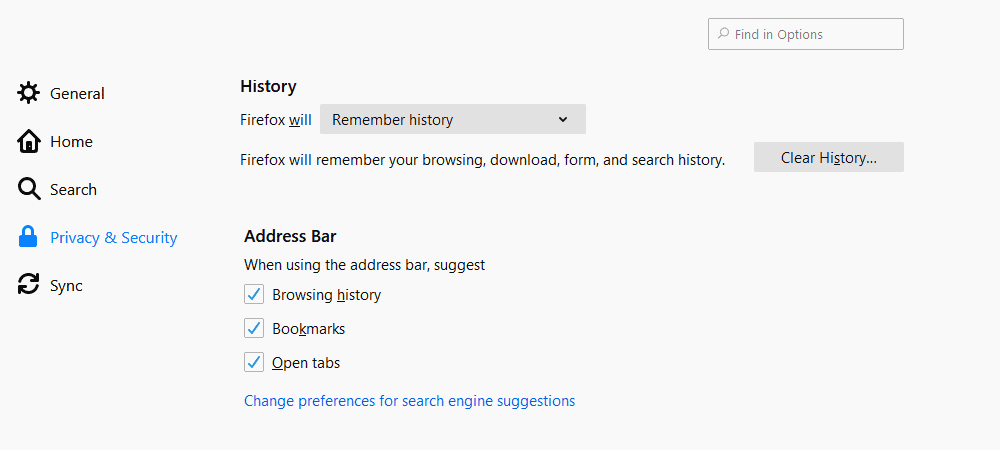
When you do, Firefox will ask what kind of information you want to get rid of. Select the cache and other information that you want to delete.
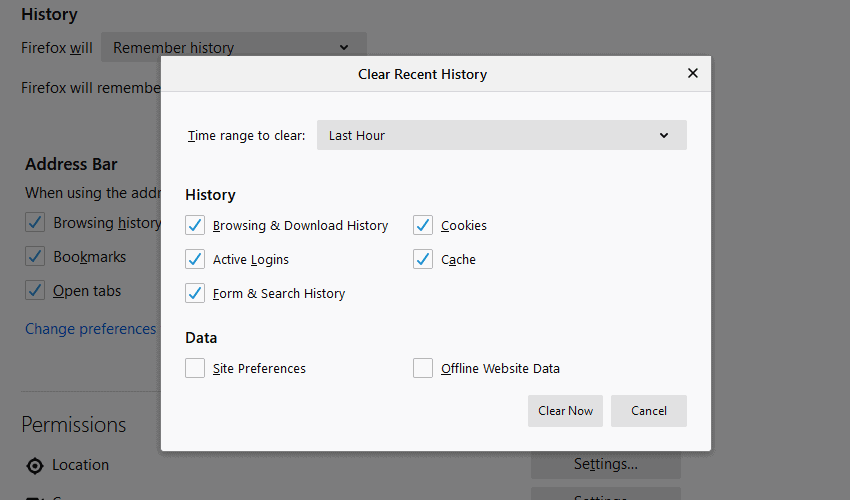
Once done, click on “Clear Now”.
How to Delete Cache Stored in Microsoft Edge?
Microsoft Edge is currently the default browser downloaded onto Windows 10 computers. Although many people switch to an alternative browser, Edge is still a popular choice for many users.
To clear the Edge browser cache, follow these steps:
Launch Edge browser on your computer and click on the three-dot menu on the top right corner of your screen.
Select the “Settings” option.
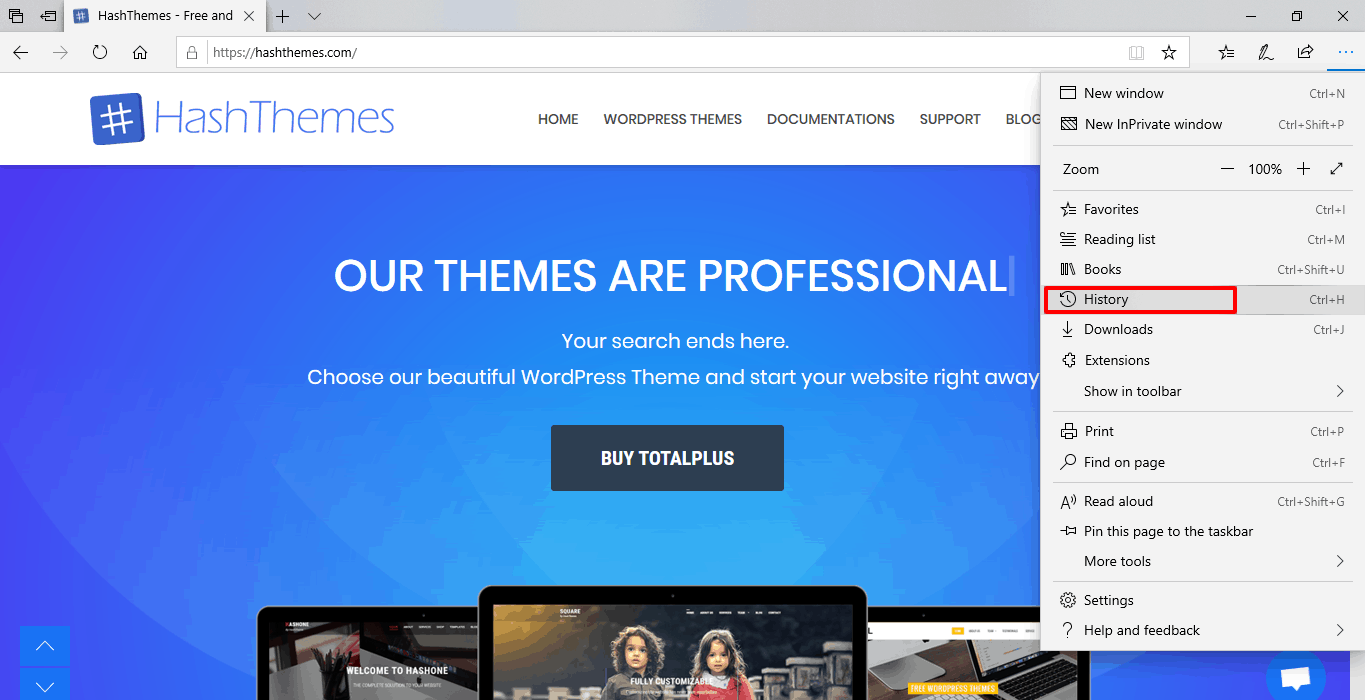
Next, you need to click on “Privacy & Security”.
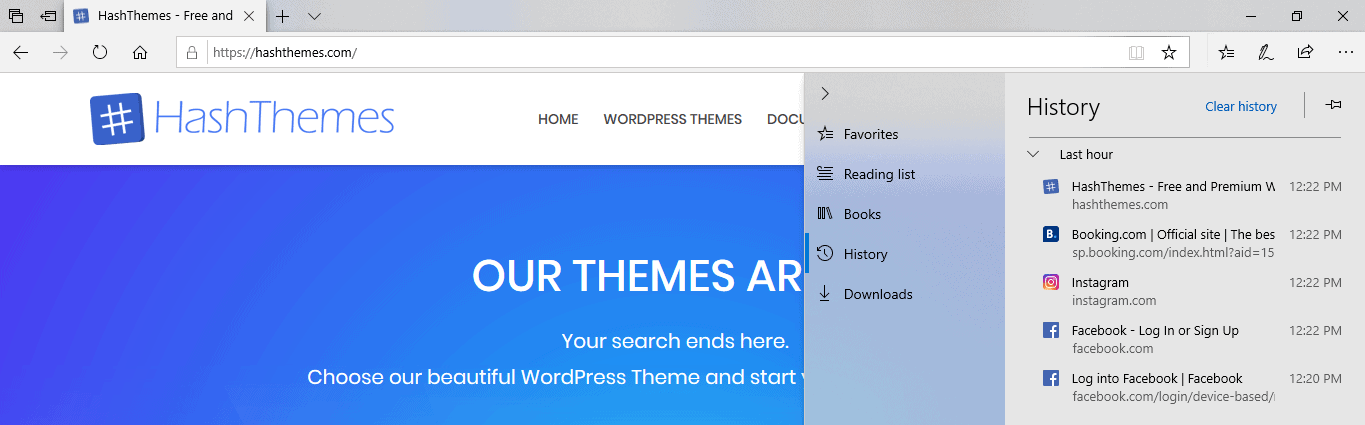
Then, click “Choose What to Clear” buttons.
Doing this will give you a popup panel that can be used to clear out the browsing data that you no longer want to browse.
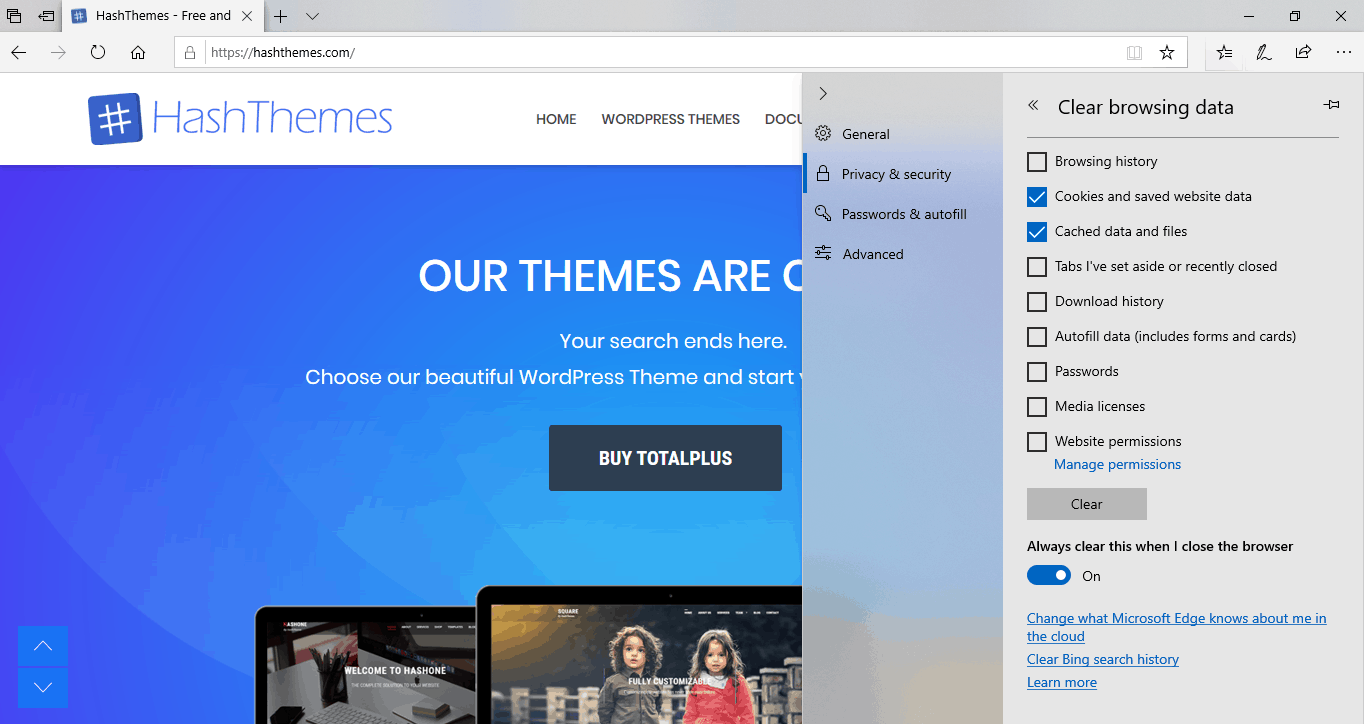
Select the Cached data and files option. You can also add other options if you want to.
Click on the “Clear” button to clear out your cache.
How to Clear Cache Memory in Opera Browser?
Opera browser is a lesser-known option for people who don’t like Edge, Firefox or Chrome experience. However, it still has a large number of users.
If you want to clear your browser cache on Opera, follow these steps:
Open the Opera browser and click on the menu icon on the top left corner of the screen.
Then, click on the option that says “History” and “Clear browsing data” or you can simply press Ctrl + Shift + Del button of your keyboard.
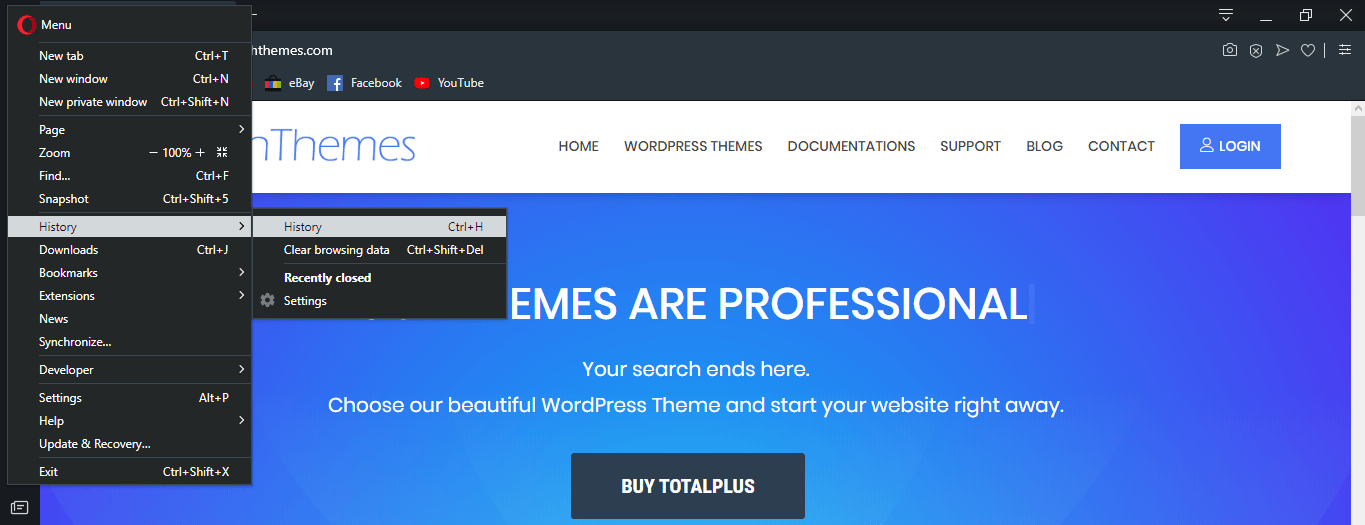
You will see a popup on the screen.
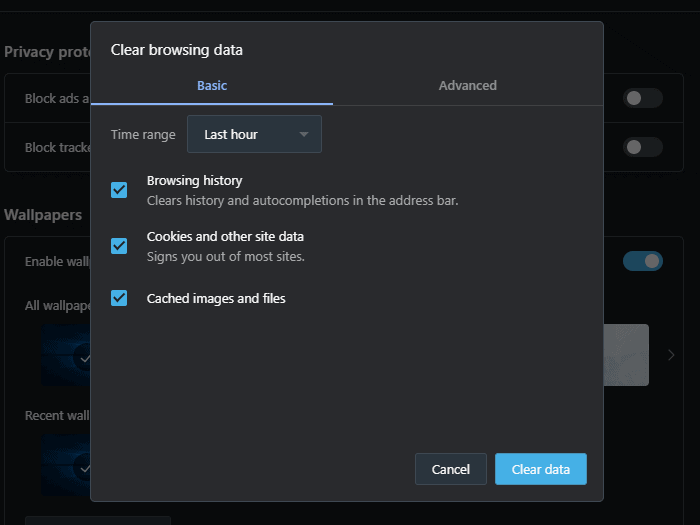
From here, you can select the time range from the drop-down menu. Then, select the checkbox next to the cached images and file option and click on the “Clear data” button.
How to Clear Cache in Safari?
If you are using a Mac, the Safari browser can be a reliant choice.
To clear a browser cache in Safari:
Open the Safari browser on your computer.
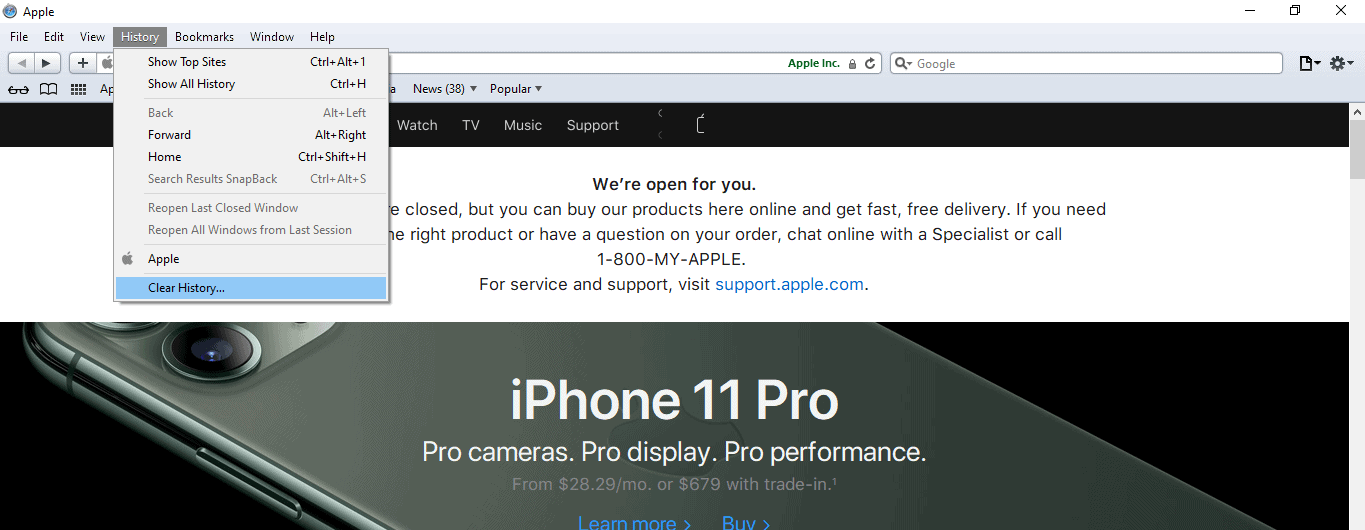
Go to the “Safari” option on the top menu. This will open a drop-down menu where you can click on “Clear History”.
When a popup appears, you will be able to select a time range of when you want to remove your cache file. You can choose “All History” from the drop-down menu if you want to get rid of everything.
Click on “Clear History” to delete all the data including your cache, cookies, and temporary site information.
Conclusion:
So, this is how you can clear the cache on different browsers. It will allow you to solve the common issue that you may face on your website.
You can also check out our handpicked collection of 5 Best WordPress Cache Plugins to Speed Up WordPress Website

