A broken link is one of the frustrating sights for a webmaster. It not only displays a ridiculous 404 page to create a bad user experience for your visitors but can also make a negative impact on the SEO of your WordPress website. So, if there are any broken links on your WordPress website, you rather fix it as soon as possible.
Here, we will discuss how to find broken links on your website. Also, we shall discuss how to fix the broken links as well. But before we get started, let’s see what a broken link really is and what are its common causes.
Table of Contents
What is a Broken Link?
A broken link is a link on a web page that no longer exists. It is also called a dead link and often results in a 404 error page as the content behind the link is either removed or deleted.
Common Reason to Have Broken Links:
- Due to a Typo in the link
- Because the Content Behind the Link is Removed or Deleted
- Due to the Renaming to the Slug of the Content
- Because of the Change in Domain Name
How to Find Broken Links in WordPress Website?
Now that you have known what is a broken link and what are the common reason behind it. Let’s talk about how to find out the broken links on your website. We will discuss different methods so that it would be easy for you to find the broken links.
How to Find Broken Links in Website Using Google Console?
Google Search Console is a free tool offered by Google to allow webmasters to manage the visibility of their website in the search results. It also checks the link of the website and notifies if there are any 404 errors caused by the broken link.
To find out the broken links from Google Search Console, you will need to login to the account.
Then, click on the Coverage from the left menu.
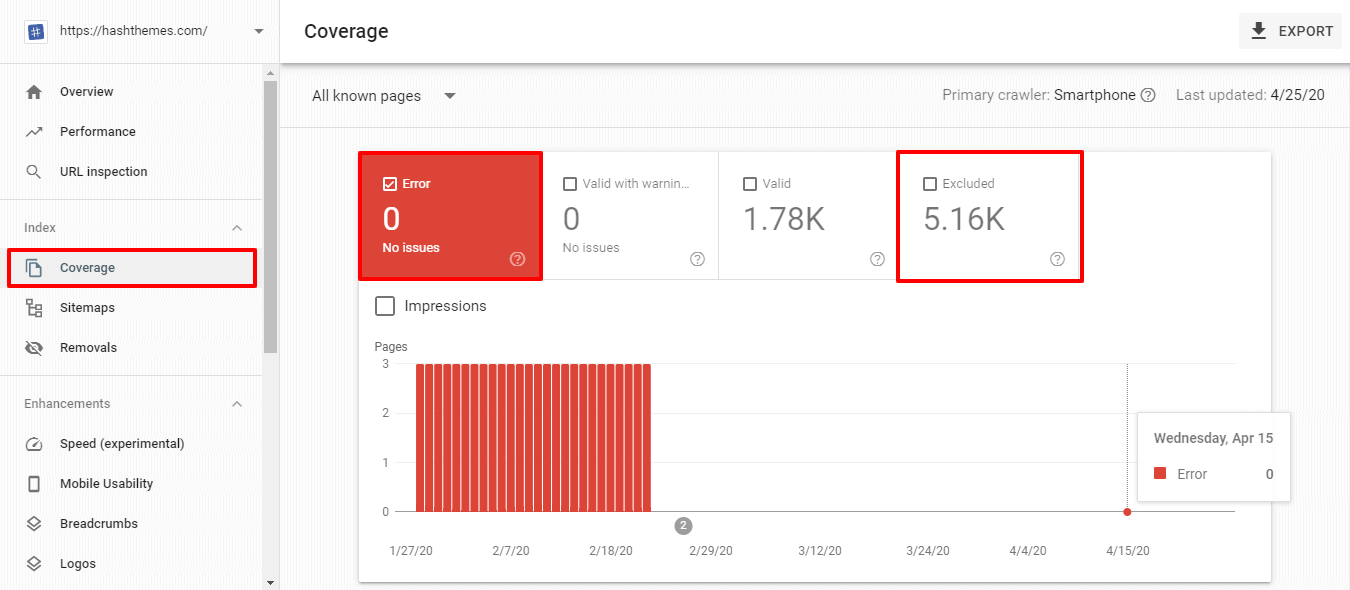
There, you can find 404 errors under Errors or Excluded Tabs.
Clicking on them will show you the list of errors or issues that Google has encountered while visiting your website.
How to Find Broken Links in WordPress Website Using a Desktop Application?
Screaming Frog SEO Spider Tool
Screaming Frog SEO Spider Tool is a popular SEO tool available for Windows, Mac, and Linux to fetch the report for 404 errors and server errors of your website.
Download and Install the Screaming Frog SEO Spider Tool on your computer.
After the application is installed, launch it.
Then enter the URL of your website and click on the “Start” button to start crawling your website.
After the crawling is finished, go to the “Response Codes” tab.
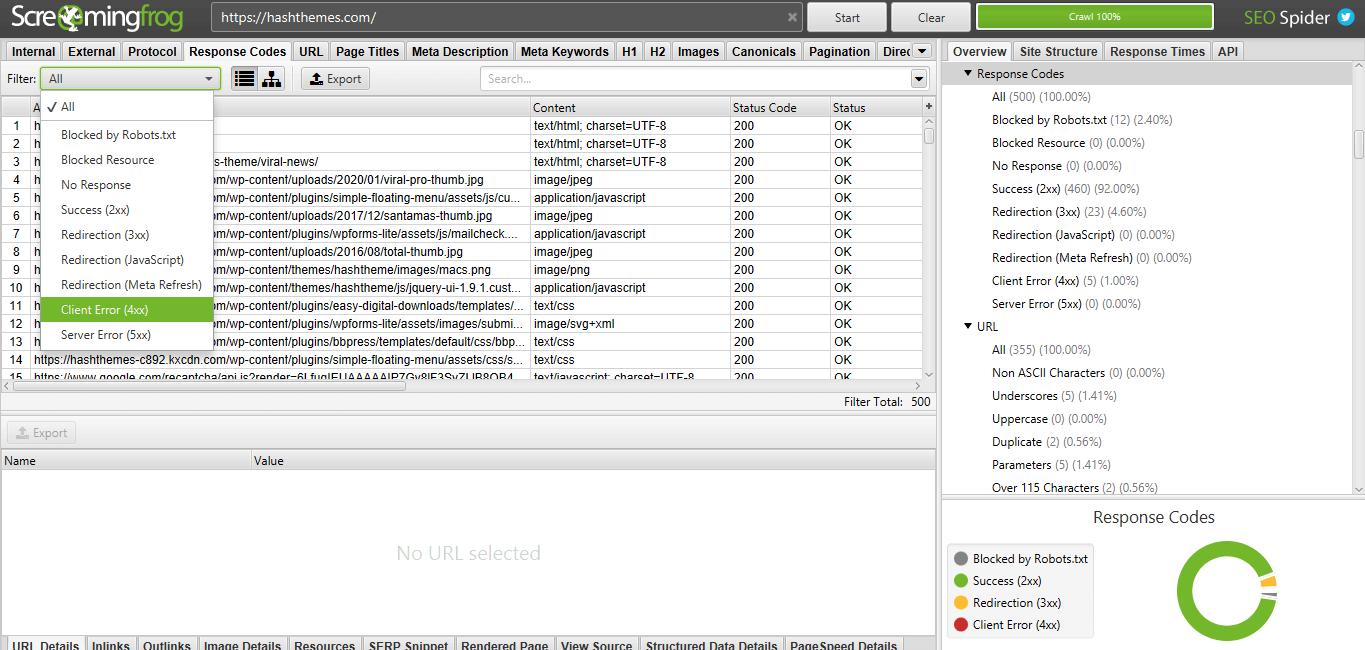
Then, filter the crawl page result to check the errors of your website.
Note: The free version of the Screaming Frog SEO Spider Tool has the limit crawling of 500 URLs. This number is sufficient for smaller websites. However, if you have larger websites then, you will have to upgrade the application to its premium version at the price of $149/year.
Xenu’s Link Sleuth
Xenu’s Link Sleuth is another free desktop application to find out the broken link of your website. Although it is a desktop application, you can still use it on Mac and Linux with the help of other software.
Download and Install the Xenu application on your computer.
After completing the installation, run it.
Then, go to File >> Check URL.
Then, paste the URL of your website and click on the “OK” button.
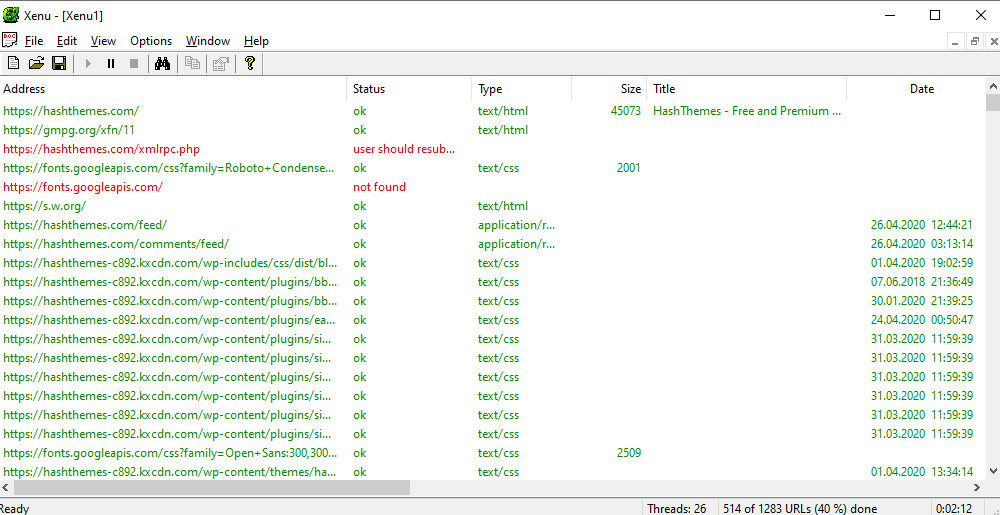
Now the application will start crawling your website with the error URL being marked red.
Note: Xenu’s Link Sleuth is a no frills application and has not been updated since 2010. Despite this, many people still continue to use this application as it works great and is free to download.
How to Find Broken Links in WordPress Website using Online Tools?
From Broken Link Check (Online Broken Link Checker)
Broken Link Check (also known as Online Broken Link Checker) is a free online tool to check the broken link of your website. It generates the report of all the broken links of your site and shows the page where each link is published.
Visit the Online Broken Link Checker website.
Enter the URL of your website and click on the “Find broken links” button.
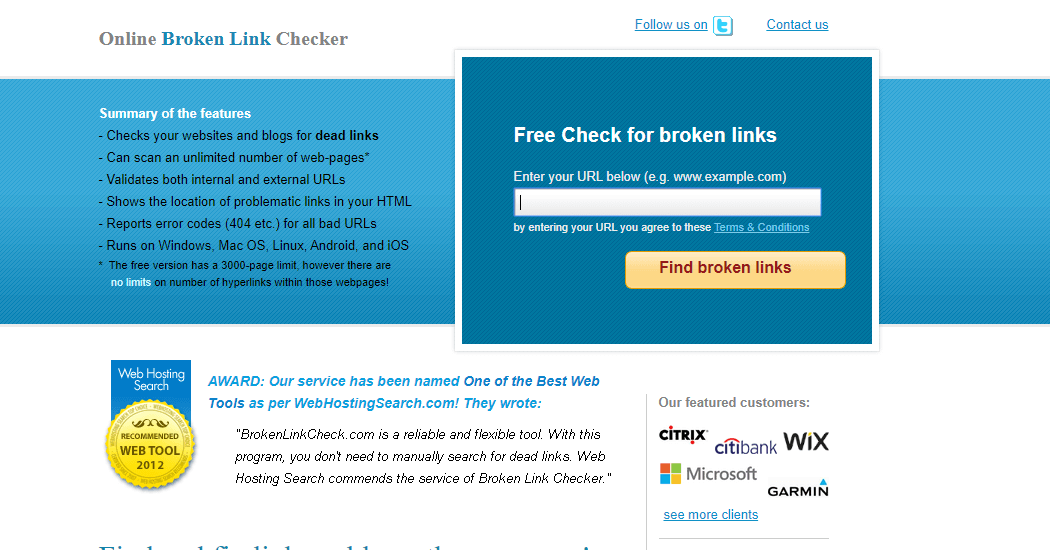
Write the security code mentioned on the image and choose whether you want the report of distinct link only or all the occurrence of the dead link.
Finally, click the “Find broken link now!” button to start crawling your website.
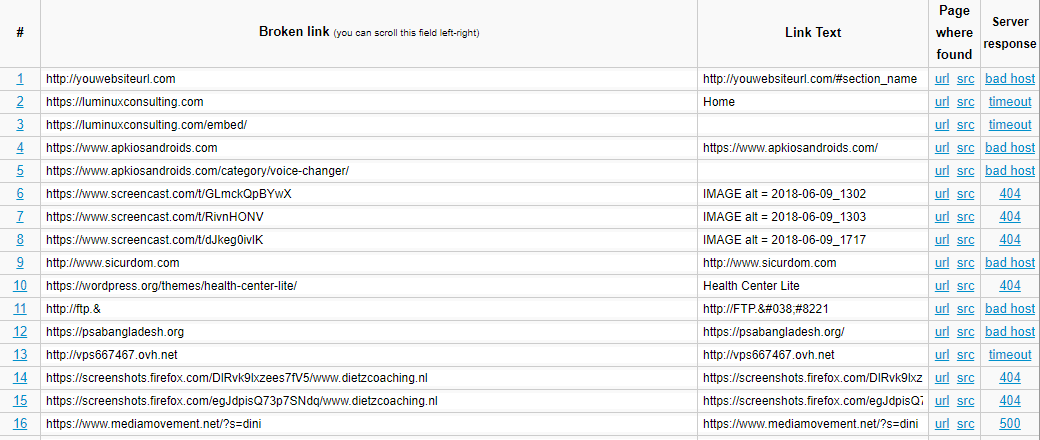
Note: This is a simple tool to find the broken link to your website. It does not have a feature to check the broken link of a multisite.
From Dead Link Checker
Dead Link Checker is an alternative for the Broken Link Check. It works in the same way to its alternative by displaying the status, URL, and source page.
Visit the Dead Link Checker website.
Enter the URL of your website and click on the “check” button.
Enter the code and press Enter key to start the link checking of your website.
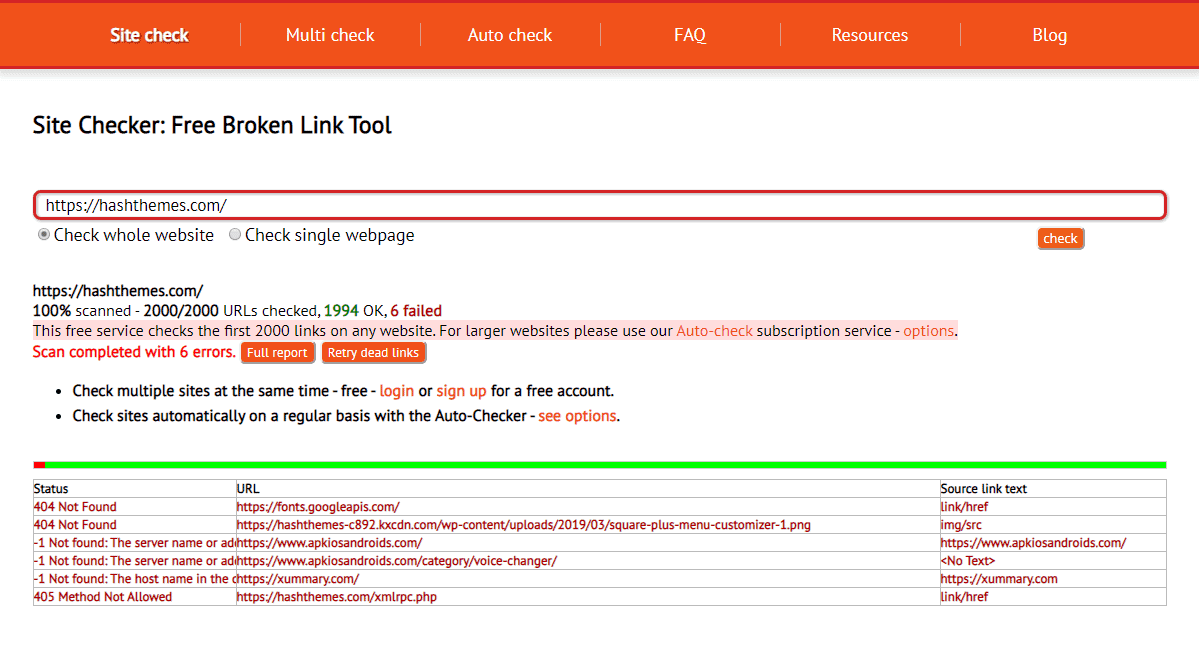
Note: The free version of the tool limits the URL number to 2000. So, if you own a larger website, you need to upgrade the tool to its premium version at the starting price of $9.95/month. The premium version can be used to check the broken link of MultiSites as well as provides the Auto Dead Link Check features.
How to Find Broken Link in WordPress Website Using Check My Links?
If you are using Google Chrome Browser, you can check the broken link of the website using its extension.
Go to the Chrome store and search for “Check My Links” and install it on your browser.
Now visit your browser and click on the extension. It will automatically check the links of the page.
Note: This extension only checks the link of a web page. So, if you want to check the link of the whole website, you need to switch to the alternative.
How to Find Broken Links in WordPress Website?
The above method can be used for checking the broken links of all types of websites. However, if you are a WordPress user, you can find out the broken URL of your website directly from the website itself using a WordPress plugin.
Note: Using the WordPress Plugin to scan the broken link can put a lot of strain on the server of your website. It may slow down the front end of your website too. So, we highly recommend you not to follow this step if you are using a basic hosting plan.
Download and Install the Broken Link Checker plugin on your WordPress website.
Upon activation, the plugin will start working on the background to find the link in the pages, posts, and comments of your website.
You can go to Tools >> Broken Links to get the view of the full report.
Note: Deactivate the plugin after you have fixed the broken link as it will keep checking for the broken links which might slow down the server of your site.
How to Fix Broken Links in WordPress Website?
We have shown you different methods to find out the broken links on your website. Now, let’s talk about how you can fix those broken links on your website.
Change the URL Address of the Link
If the link is broken because the web owner has changed the URL address. You can resolve this issue by finding the new URL of the link and replace it in your content. However, this is not always possible because the page may get removed from the web altogether.
Remove the Link
If the replacement of the link is not possible, removing the link is the simplest thing you can do.
Redirection
While changing the URL of a website, it is bound to have many broken internal links. To resolve this, you can redirect these old broken links to the new link.
If you are a WordPress user, you can easily redirect old links into new one using plugins such as Simple 301 Redirects, 301 Redirects, and 404 Solution.

