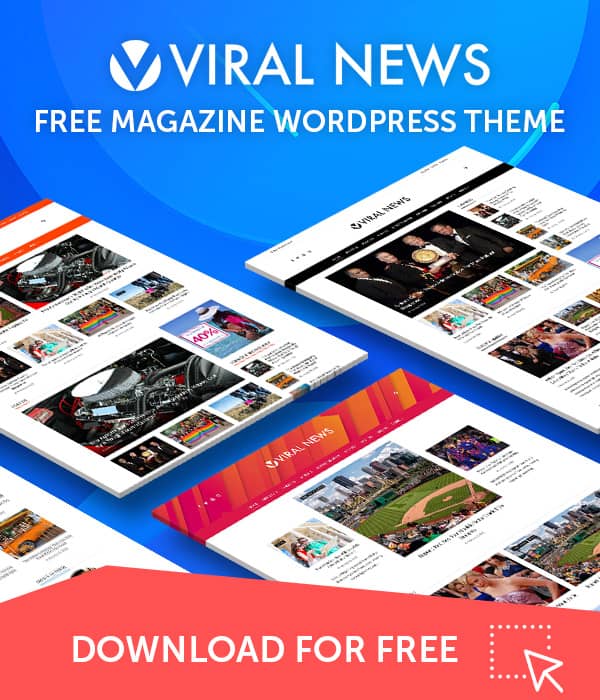Once you purchase our Premium Themes, you will get an email that contains the license key or you can even log in to your dashboard from the main menu “Login” on our website where you can find your license key.
Now let’s check how you can get your license key after purchasing our premium theme. As said earlier, once you have purchased any premium theme from HashTheme, you will get an email that would look like below. The email will contain the download links, total price, purchase receipt, license key along other information.
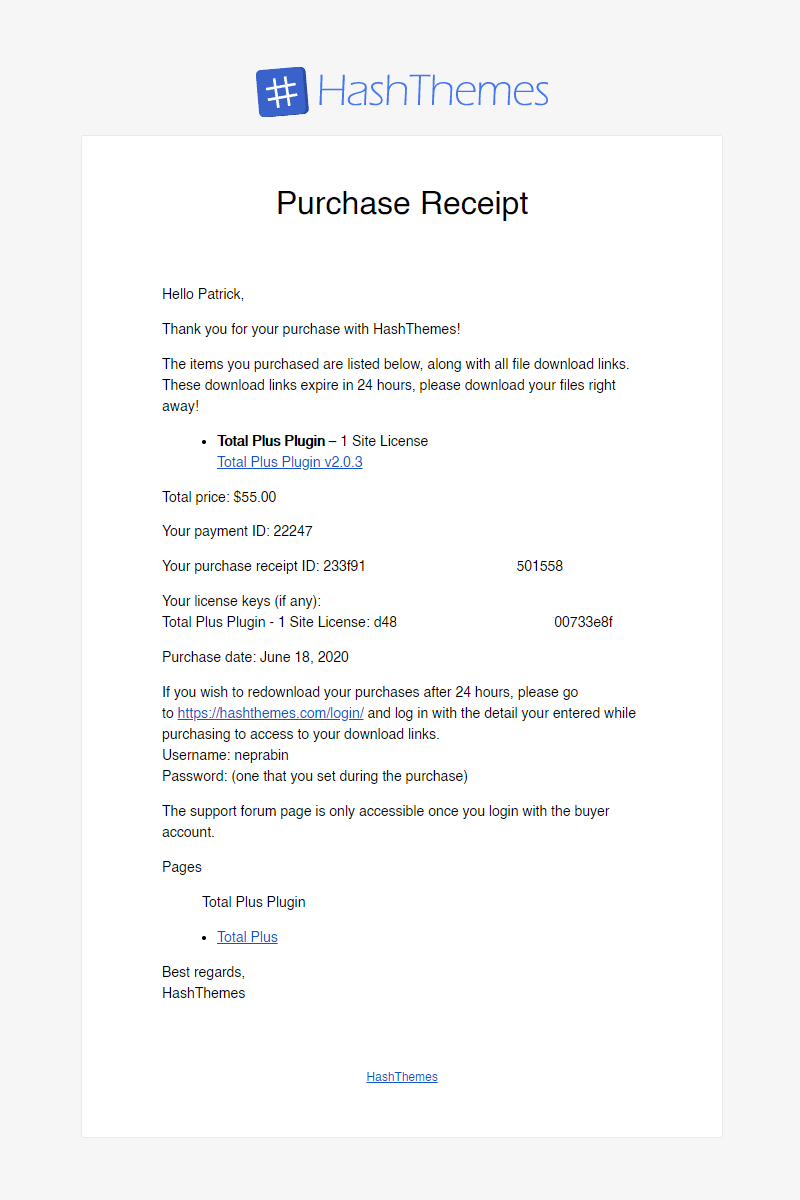
Or you can get the license key by logging into your dashboard from the main menu “Login”.
Enter your username and Password that you entered while purchasing the theme. If you are already logged in, you will see My Account Menu instead of Login. Click on it.
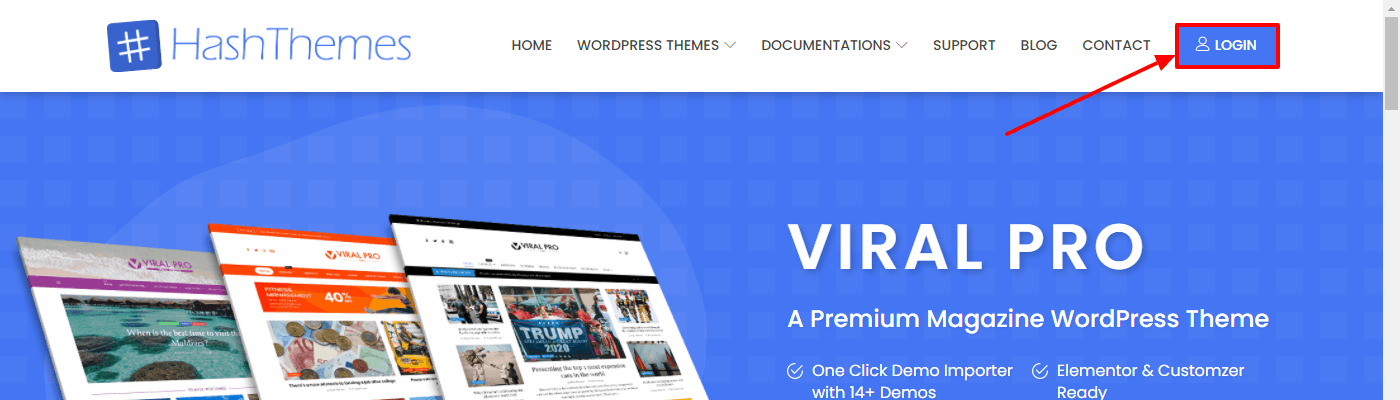
Once you have logged in to your account, you will be redirected to the “My Account” page. There, you can find your license key below the License Keys section.
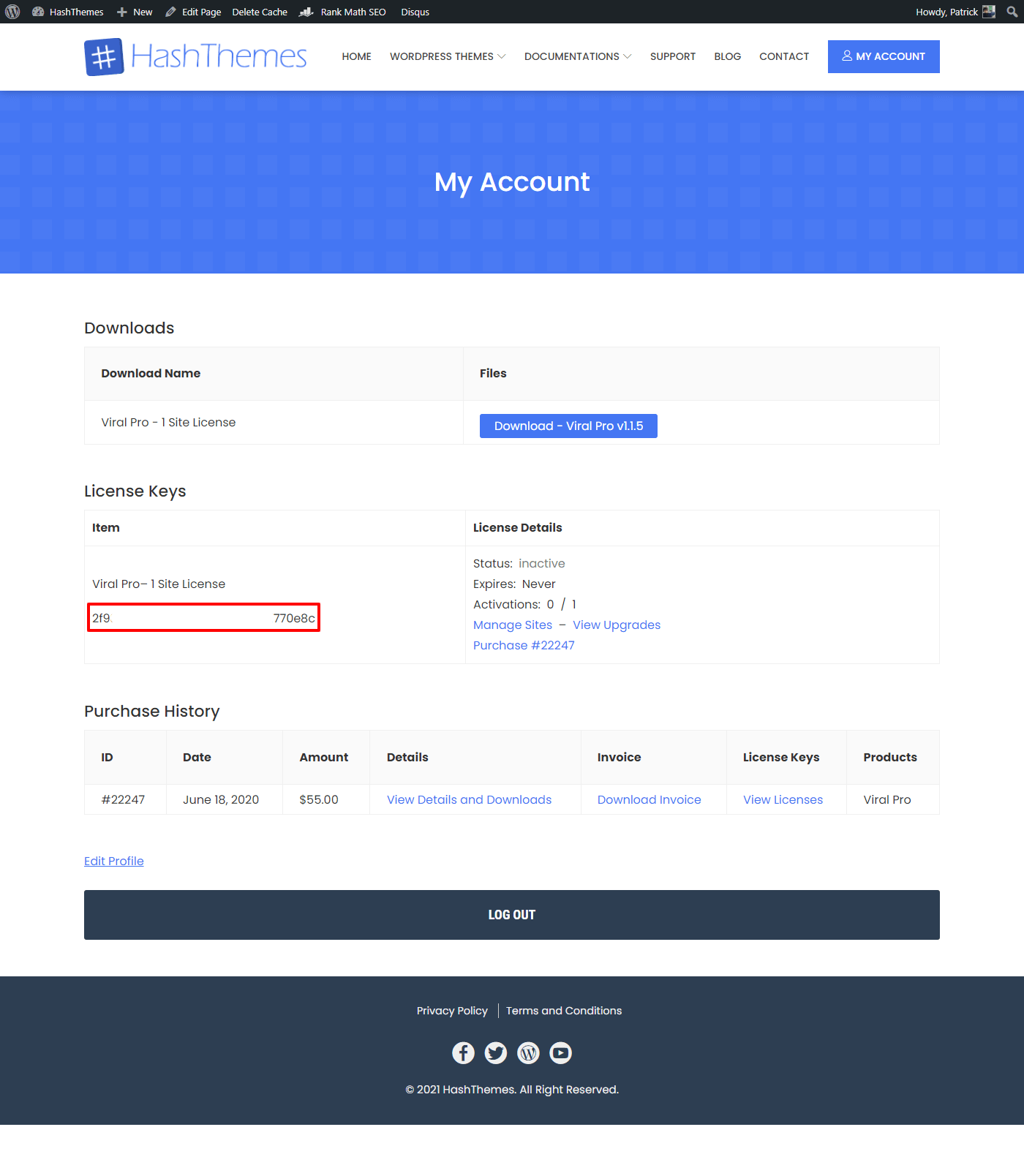
Copy the license key. Then, log in to your WordPress dashboard and install the copy of the Total plugin. After that, go to Total Pro Panel > Viral Pro License and paste the license key.
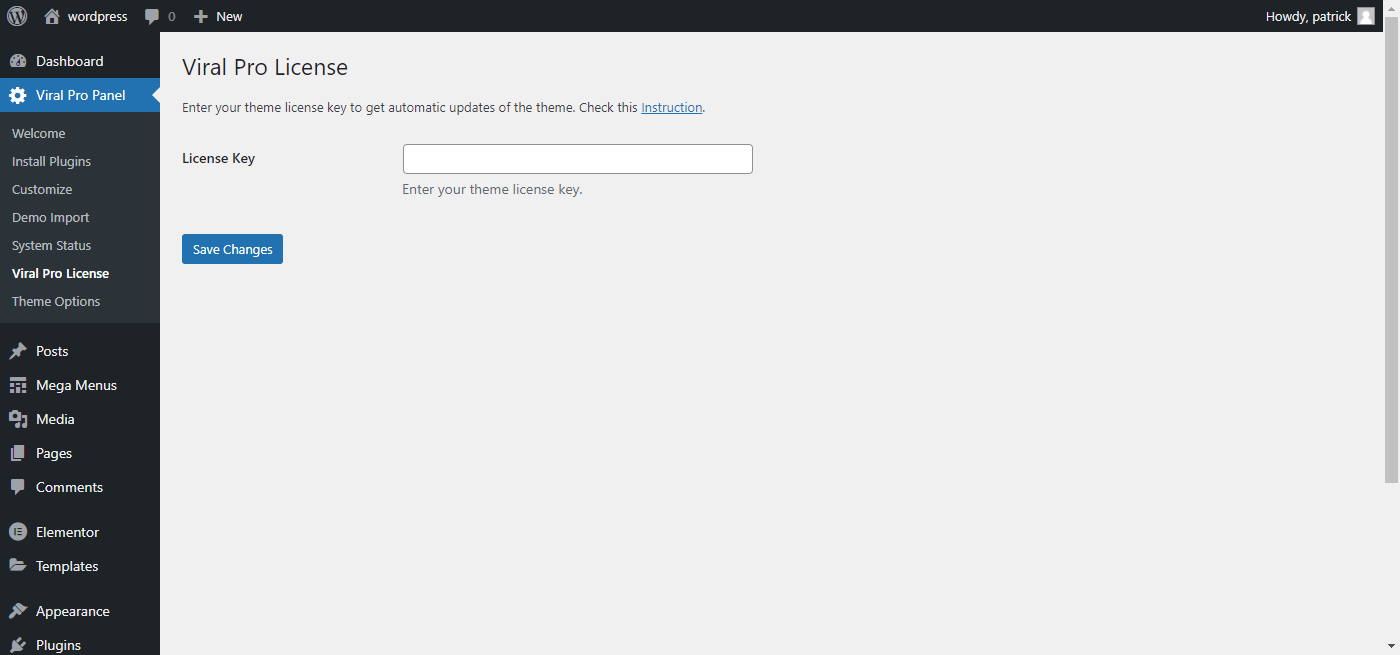
After you paste the license key and click on Save Changes, the below screen appears. Click on Activate License. This is all you need to do.
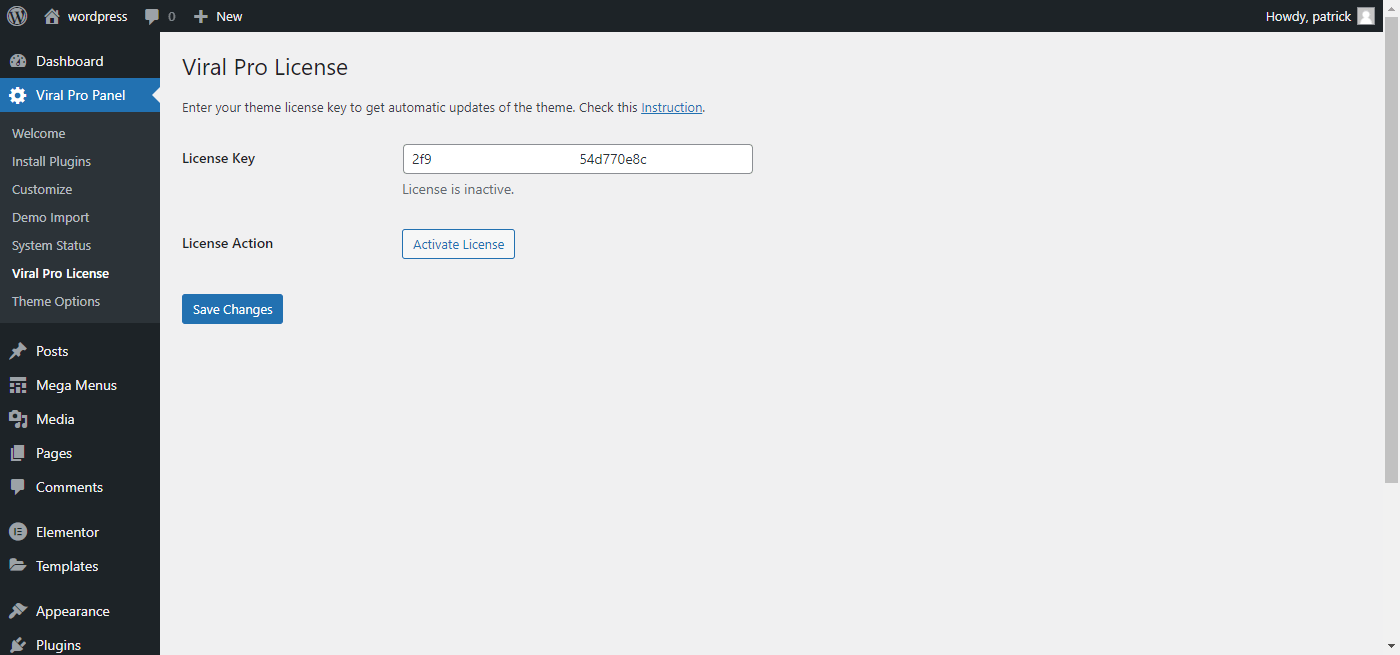
Now you might think about why it is necessary to add the License key. It is to show that you are a legit user and most importantly to get the automatic update notification of the theme that lets you update the theme with just one click as shown on the screen below.

If you do not add the License Key, the theme will run properly but you will not be getting any update notifications. Updates are very important because the updated theme will have bug fixes, compatibility with the latest WordPress updates, and new features added.
When to Manually Update Themes and Plugins?
If automatic updates for your WordPress themes and plugins are failing, a quick solution is to manually update them. Download the latest ZIP file from the official repository, then log in to your WordPress admin panel, go to “Themes” or “Plugins,” and choose “Upload Theme” or “Upload Plugin.” Select the downloaded ZIP file, click “Install Now,” and activate the updated theme or plugin. If you need more detailed steps, check out this guide on Updating Premium WordPress Themes and Plugins Manually